So google reader is dieing or dead. There are several alternatives out there fever rss reader, looks cool but im not paying $30 for something i cant play with, Then there are a few pay ones at around $10 a month, im not paying for something that a free program like thunderbird can do. However Tiny Tiny RSS is free and host your own at home 😛
1. Getting and Installing XAMPP
So lets get Cracking (this is hopefully going to be short and sweet). Grab yourself XAMMP. I just grabbed the installer package (You may also need the 2008 C++ SP1 from microsoft ).
Once downloaded install, I removed some crap we didnt need, and it can be reinstalled later if you want it.
Choose where to install then hit next, When it asks you if you want to open the control panel choose yes. Start Apache and Mysql, Click Admin on Apache, choose English. Jump onto the secrurity page, then click the link below:”To fix the problems for mysql,phpadmin and the xampp directory simply use,”. On this next page set the MYSQL password, i wouldnt bother about the htaccess stuff as we will junk these pages soon. Stop and Start mysql. Click admin on the controll panel for mysql and ensure you can login. XAMPP is now running.
2. Tiny Tiny RSS
Lets grab Tiny Tine rss from here . (Its right at the bottom of the page), you may also need to grab winrar to extract this tarball.
Extract the tar .gz tosomewhere easy to find e.g desktop.
Find your Xampp directory (normally c:\xampp\) navigate to htdocs. Delete the files (leave the directories). Drop the files and folders from the extracted rar file to this htdocs location (everything inside the Tiny-Tiny-RSS-1.7.5 to that htdocs location).
Jump into the Mysql admin webpage again (open it from the Xampp control panel if you closed it) Once logged in select databases and create a new database called tinyrss.
On the left hand side select tinyrss database and select import, locate and choose “E:\xampp\htdocs\schema\ttrss_schema_mysql.sql” E:\ being where you installed XAMPP to.
Once the SQL script has been successfully executed. If you want go to privileges and create a new user, with whatever password your after, change host to local;
Start Wordpad (or your text editor of fancy{not notepad}), and open the config.php-dist file from your htdocs location. Change the DB_TYPE to mysql and enter your username password and database name. ENSURE YOU CHANGE THE SELF_URL_PATH TO ‘http://localhost/’. feel free to read through and change any other settings, however this will work for now.
Save this file as “config.php” .
3. Setup updating of feeds.
Open Task Scheduler / Scheduled tasks whatever they call it (Start -> Programs -> Accessories -> System Tools -> Task Scheduler. and choose “Create Task”.
Enter a name for the task and to run when user is logged on or not.
Go to the triggers tab, Choose “New” Tell the task to start at 12:01am, daily every 1 days, repeat task every 5 minutes for a duration of 15 minutes. Click OK
Go to the actions tab and choose New Action, enter “E:\xampp\php\php.exe” in the program/script menu and “E:\xampp\htdocs\update.php –feeds” in the arguments section, and start in to “E:\xampp\htdocs\” (E:\ being where you installed XAMPP to)
Click OK and OK, enter your password (this gives the script permission to run). and close task scheduler.
4. Using Tiny RSS
Open a browser window and navigate to http:\\localhost \ you should see the following;
Log in with Admin and password. Click Preferences and then select Feeds, Click OPML down the bottom. In another tab open your google reader account, click the Cog on the top right and select settings, then import/export, and export your reader content. Download the zip file. Inside will be an xml file put this on your desktop. In the tiny RSS reader choose this xml file and “import my OPML.”. This should then import all your feeds. From here you will need to wait a few minutes/hours for the feeds to populate but your basically done.
A few last minute tweaks i suggest; In preferences select Disable updates (as were using the task manager to do this for us), Select Automatically mark articles as read, Select Combined feed display, Select Enable feed categories.
Before you click Save changes head on over to… Tiny Tiny RSS feeds forums here download the .zip file, extract the “videoframes’ folder to e:\xampp\htdocs\plugins\. Now click save configuration and let it reload.
Enlarge the plugins menu at the bottom Enable what you like personally i have pintrest (share to pintrest), tweet (tweet this article) and videoframes (enable inline video), Now were done.
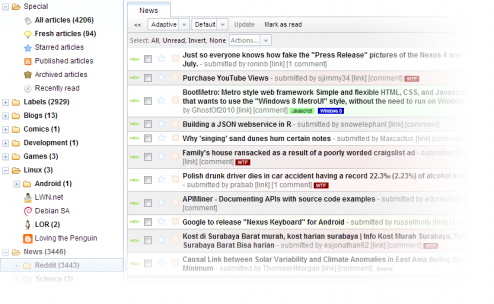
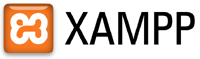
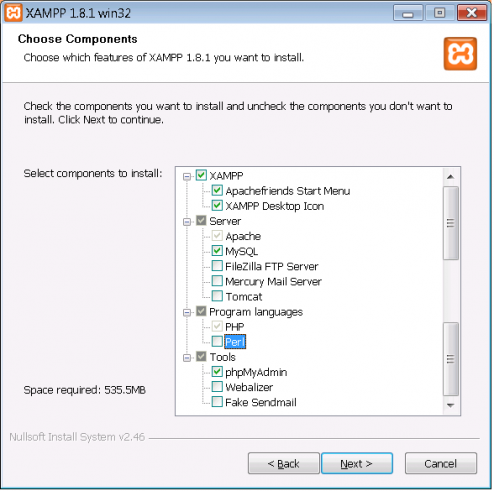
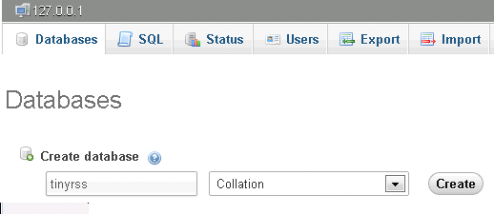
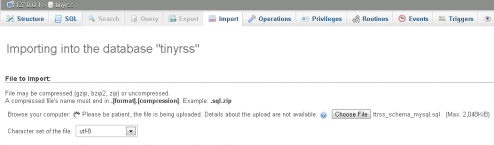

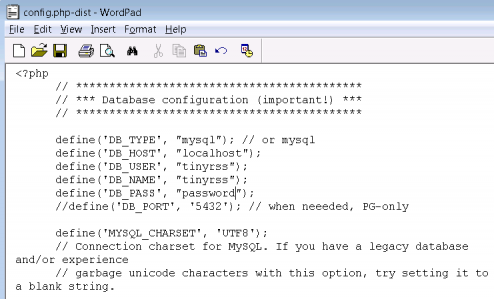
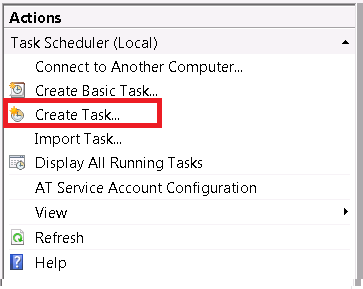
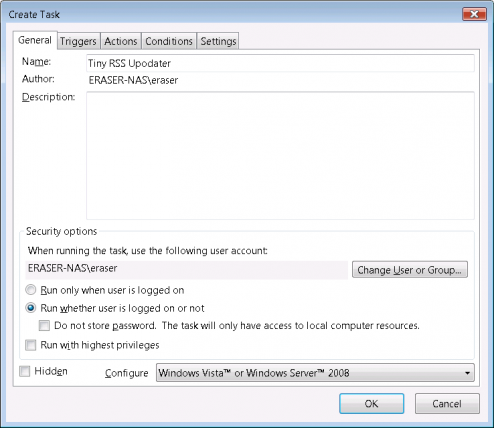
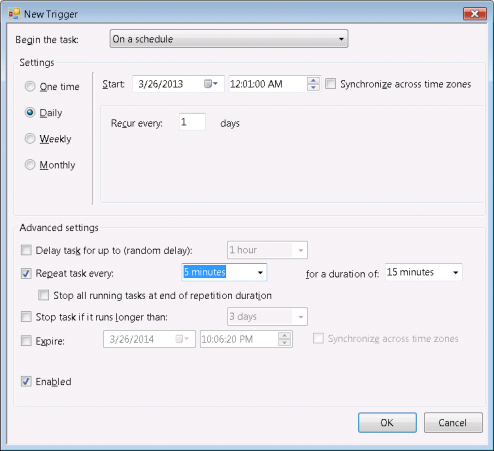
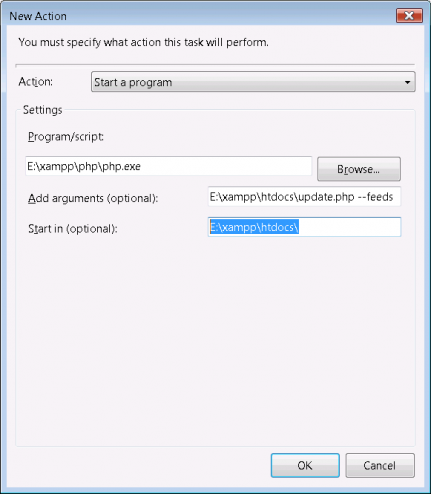
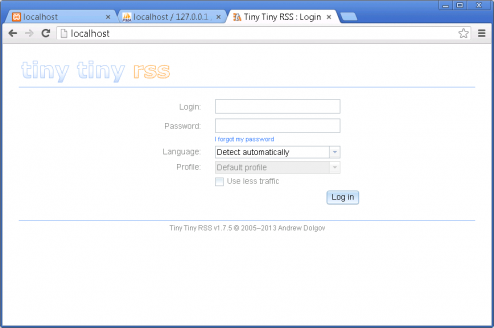
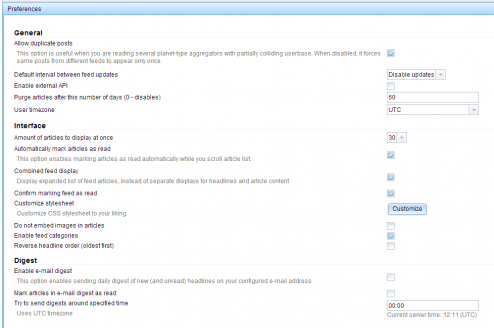
13 Jun ’13 at 1:03 pm
Thanks the walkthrough, this is great stuff. I got this setup in no time, and with Google Reader going dark in a few weeks, I’m really happy with this as a replacement.
A couple of things that tripped me up…
1. setting updates to “Disabled” in preferences seems to stop the scheduled task from updating
2. The scheduled task settings had me scratching my head for a while, why do you only have the duration to 15 minutes? This means that it updates 4 times at 5 minute intervals after midnight, then not again for 24 hours…
I have set it to repeat task every 30 minutes for 23 hours which seems to work well.
M.
13 Jun ’13 at 1:37 pm
Howdy,
Nah, IIRC the setting updates to Disabled stopped the program from updating itself when you login, the scheduled task is not be affected. (but configure however you want)
And yes good spotting on the frequency, it does indeed only run 3 times, i just never checked it again 😛 I will change it and update the post thanks,
-M
19 Jun ’13 at 12:16 am
I have done this, but update not work 🙁
19 Jun ’13 at 11:11 am
Does the update work manually? when you run it on the comamnd line, as a previous posted opinted out that my scheduled task has an error in it where it says 15 minutes, this should be blank.
26 Jun ’13 at 11:47 pm
same here.
update is not work.
I am running the TTRSS on windows XP.
I have been setting it in task scheduler of windows.
run: C:\xampp\php\php.exe C:\xampp\htdocs\tt-rss\update.php –feeds
start in: C:\xampp\htdocs\
This is the execution screen, but update is not work..
http://i.imgur.com/gMdzYNS.png
28 Jun ’13 at 4:10 am
“default interval between feed updates” which this idiot says to set to ‘disabled’ is the time between each check for each individual feed.
if you set it to ‘disabled’ then each feed will *never* be checked, no matter how often you run the update script, because the script checks and say “is it time to check this feed yet? ah,, next update is ‘never’. ok, moving on”
also, the “self url path” should only be “localhost” if you *always* only connect to that as localhost, it should be set to whatever name you use to connect to ttrss. be it ‘http://localhost/…” or “http://myownpersonaldom.tld/myserver/ttrss”
28 Jun ’13 at 8:24 am
Yep agreed on that localhost thingo, but most people who are running a setup with xamp wont be hosting an external solution (you have IIS and a propper apache install for that type of thing IMO_.
And yeah i looked at your screenshot and i was going to say that it can see the feeds so the updater is working correctly.
5 Jul ’13 at 4:45 pm
Hi!
What’s wrong??
http://tinypic.com/view.php?pic=ja9gyq&s=5