Firstly nClone is a great disk imaging tool, once installed on your nas you can boot your PC and ghost/image the hdds from and to it.
So Synology released a new DSM and with it came new security. As per every previous version the great nClone utility that hasn’t seen an update since 2012 breaks, and it usually takes me a few days to get it working again. With DSM 6 I couldn’t get it to work. Luckily enough a french Synology forum user starlst has changed the code to get it working again. (Thanks starlst.).
You can download it from the french website (or below from my website)
Download: http://www.nas-forum.com/forum/files/file/604-nclone-beat-5-dsm6/
Thread: http://www.nas-forum.com/forum/topic/52192-package-nclone-pour-dsm6-fonctionnel/
Because we don’t all want to sign up to the forum and sometimes files disappear i have uploaded a copy below. Enjoy all.
January 2021 Update,
This has been working for years, however late 2020 I noticed an issue with nClone being unable to mount the SMB shares. After entering the password i would see the error “cifs_mount failed w/return code = -95” luckily this is a fairly easy fix.
It looks like a few minor updates ago they forced SMB version updates, due to this the CIFS mount fails after you enter your password after PXE booting (could be because of the aging nclone Linux version).
Until I get a newer version of clonezilla installed and tested you can do the following to fix the cifs mounting issue.
Use Putty and ssh into the Synology NAS.
- Navigate to the nclone location “cd /volume1/@appstore/nclone/public_html“
- Edit the autorun-script.cgi as root “sudo vi autorun-script.cgi“
- In Vi hit “insert” on the keyboard and navigate to the 13th line and after “user=admin” add “,vers=3.0“

- Hit “ESC” on the keyboard and then type “:wq” to quit vi.
- The share should now mount after reloading nclone.
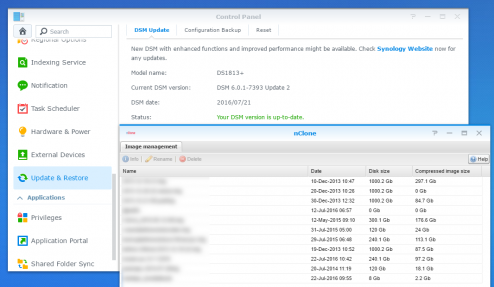
2 Apr ’19 at 10:12 pm
Came across you post.
Does nclone still work in 2019 and is this still a viable solution
2 Apr ’19 at 10:21 pm
It is still working for me, but i havent updated Synology for a few months. the biggest issue was if you tried to use a different dhcp server as well as nclone as it wouldnt bind propperly(as expected).
4 Jan ’20 at 10:23 am
Hi Any idea how to change F8 option (itme and key) for nclone. My MB currently break out from boot selection when F8 is pressed?
4 Nov ’20 at 5:04 am
is anyone looking after that package? was wondering if there is any chance to update linux kernel for newer one to have newer network drivers, I’m using it with 6.2.2 and old pc’s are fine, for new one its missing network drivers.
3 Jan ’21 at 9:24 am
Hmm i dont think anyone is keeping it current, I just had to put some changes in to make it mount the Synology share since SMB was updated on the Synology. I might get the files and just convert it to a git repo or something for others to update.
6 Jan ’21 at 11:50 pm
That would be great, I’ve been poking around trying to replace/add drivers but I wasn’t able to get it working. My Linux expertise is limited and I have no idea how to rebuild